Create a webhook automation
17 minute read
This feature requires a Pro or Enterprise plan.
This page shows how to create a webhook automation. To create a Slack automation, refer to Create a Slack automation instead.
At a high level, to create a webhook automation, you take these steps:
- If necessary, create a W&B secret for each sensitive string required by the automation, such as an access token, password, or SSH key. Secrets are defined in your Team Settings.
- Create a webhook to define the endpoint and authorization details and grant the integration access to any secrets it needs.
- Create the automation to define the event to watch for and the payload W&B will send. Grant the automation access to any secrets it needs for the payload.
Create a webhook
A team admin can add a webhook for the team.
-
Log in to W&B and go to Team Settings page.
-
In the Webhooks section, click New webhook.
-
Provide a name for the webhook.
-
Provide the endpoint URL for the webhook.
-
If the webhook requires a Bearer token, set Access token to the secret that contains it. When using the webhook automation, W&B sets the
Authorization: BearerHTTP header to the access token, and you can access the token in the${ACCESS_TOKEN}payload variable. Learn more about the structure of thePOSTrequest W&B sends to the webhook service in Troubleshoot your webhook. -
If the webhook requires a password or other sensitive string in its payload, set Secret to the secret that contains it. When you configure the automation that uses the webhook, you can access the secret as a payload variable by prefixing its name with
$.If the webhook’s access token is stored in a secret, you must also complete the next step to specify the secret as the access token.
-
To verify that the W&B can connect and authenticate to the endpoint:
- Optionally, provide a payload to test. To refer to a secret the webhook has access to in the payload, prefix its name with
$. This payload is only used for testing and is not saved. You configure an automation’s payload when you create the automation. See Troubleshoot your webhook to view where the secret and access token are specified in thePOSTrequest. - Click Test. W&B attempts to connect to the webhook’s endpoint using the credentials you configured. If you provided a payload, W&B sends it.
If the test does not succeed, verify the webhook’s configuration and try again. If necessary, refer to Troubleshoot your webhook.
- Optionally, provide a payload to test. To refer to a secret the webhook has access to in the payload, prefix its name with
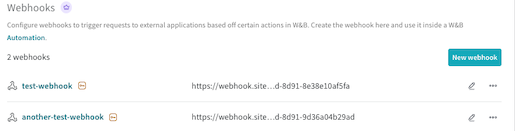
Now you can create an automation that uses the webhook.
Create an automation
After you configure a webhook, select Registry or Project, then follow these steps to create an automation that triggers the webhook.
A Registry admin can create automations in that registry. Registry automations are applied to all collections in the registry, including those added in the future.
-
Log in to W&B.
-
Click the name of a registry to view its details,
-
To create an automation scoped to the registry, click the Automations tab, then click Create automation. An automation that is scoped to a registry is automatically applied to all of its collections (including those created in the future).
To create an automation scoped only to a specific collection in the registry, click the collection’s action
...menu, then click Create automation. Alternatively, while viewing a collection, create an automation for it using the Create automation button in the Automations section of the collection’s details page. -
Choose the event to watch for. Fill in any additional fields that appear, which depend upon the event. For example, if you select An artifact alias is added, you must specify the Alias regex. Click Next step.
-
Select the team that owns the webhook.
-
Set Action type to Webhooks. then select the webhook to use.
-
If you configured an access token for the webhook, you can access the token in the
${ACCESS_TOKEN}payload variable. If you configured a secret for the webhook, you can access it in the payload by prefixing its name with$. Your webhook’s requirements are determined by the webhook’s service. -
Click Next step.
-
Provide a name for the automation. Optionally, provide a description. Click Create automation.
A W&B admin can create automations in a project.
-
Log in to W&B and go to the project page.
-
In the sidebar, click Automations, then click Create automation.
Or, from a line plot in the workspace, you can quickly create a run metric automation for the metric it shows. Hover over the panel, then click the bell icon at the top of the panel.
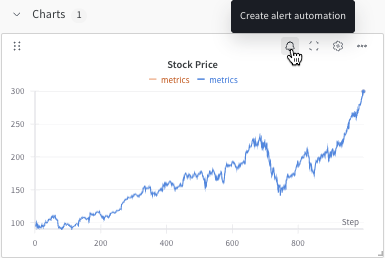
-
Choose the event to watch for, such as when an artifact alias is added or when a run metric meets a given threshold.
-
Fill in any additional fields that appear, which depend upon the event. For example, if you select An artifact alias is added, you must specify the Alias regex.
-
Optionally specify a collection filter. Otherwise, the automation is applied to all collections in the project, including those added in the future.
Click Next step.
-
-
Select the team that owns the webhook.
-
Set Action type to Webhooks. then select the webhook to use.
-
If your webhook requires a payload, construct it and paste it into the Payload field. If you configured an access token for the webhook, you can access the token in the
${ACCESS_TOKEN}payload variable. If you configured a secret for the webhook, you can access it in the payload by prefixing its name with$. Your webhook’s requirements are determined by the webhook’s service. -
Click Next step.
-
Provide a name for the automation. Optionally, provide a description. Click Create automation.
Create automations programmatically
You can also create webhook automations using the W&B API. This enables you to automate the creation and management of automations as part of your MLOps workflows.
Prerequisites
Before creating automations programmatically:
- Ensure you have a webhook configured in your team settings
- Install the W&B SDK:
pip install wandb - Authenticate with your W&B API key
- If your webhook requires authentication, ensure you have created the necessary secrets
Note: Webhooks and secrets must be created through the W&B UI for security reasons. The UI allows secure configuration of endpoints, authentication tokens, and secret management. Once configured, you can use the API to list available webhooks and create automations that use them.
Checking for Webhook Integrations
Before creating automations, verify that you have webhook integrations configured:
import wandb
# Initialize the API
api = wandb.Api()
# List all webhook integrations for your team
webhook_integrations = list(api.webhook_integrations(entity="your-team"))
if not webhook_integrations:
print("❌ No webhook integrations found!")
print("Please configure a webhook in your team settings:")
print(f"https://wandb.ai/{your-team}/settings/webhooks")
else:
print(f"✅ Found {len(webhook_integrations)} webhook integration(s):")
for webhook in webhook_integrations:
print(f" - Name: {webhook.name}")
print(f" URL: {webhook.url_endpoint}")
print(f" ID: {webhook.id}")
if hasattr(webhook, 'has_access_token') and webhook.has_access_token:
print(f" Auth: Has access token")
Helper Functions for Webhook Management
def get_webhook_integration(entity, name_pattern=None, url_pattern=None):
"""Get a webhook integration by name or URL pattern"""
webhooks = list(api.webhook_integrations(entity=entity))
if not webhooks:
raise ValueError(f"No webhook integrations found for {entity}. "
"Please configure one in team settings.")
# Filter by name pattern
if name_pattern:
matching = [w for w in webhooks if name_pattern in w.name]
if matching:
return matching[0]
# Filter by URL pattern
if url_pattern:
matching = [w for w in webhooks if url_pattern in w.url_endpoint]
if matching:
return matching[0]
# Return first webhook if no pattern or no matches
return webhooks[0]
def list_webhook_requirements(webhook):
"""Display information about webhook configuration"""
print(f"Webhook: {webhook.name}")
print(f" Endpoint: {webhook.url_endpoint}")
if hasattr(webhook, 'has_access_token') and webhook.has_access_token:
print(" ✓ Has access token configured")
print(" Use ${ACCESS_TOKEN} in payload to access it")
if hasattr(webhook, 'secrets') and webhook.secrets:
print(f" ✓ Has {len(webhook.secrets)} secret(s) configured")
for secret in webhook.secrets:
print(f" Use ${{{secret}}} in payload to access secret '{secret}'")
# Example usage
try:
# Get webhook for GitHub integration
github_webhook = get_webhook_integration("my-team", url_pattern="github.com")
list_webhook_requirements(github_webhook)
except ValueError as e:
print(e)
Understanding Webhook Configuration
When creating webhook automations, it’s important to understand what was configured in the UI:
- Endpoint URL: The URL where W&B will send POST requests
- Access Token: Optional Bearer token for authentication (accessed via
${ACCESS_TOKEN}) - Secrets: Additional secrets for the payload (accessed via
${SECRET_NAME})
Example of checking webhook capabilities:
# Check if webhook supports authentication
webhook = get_webhook_integration("my-team", "deployment-webhook")
# Build payload based on webhook configuration
payload = {
"event": "model_ready",
"model": "${artifact_version_string}",
}
# Add authentication if configured
if hasattr(webhook, 'has_access_token') and webhook.has_access_token:
payload["auth"] = "${ACCESS_TOKEN}" # W&B will substitute the actual token
# Create automation with appropriate payload
action = SendWebhook.from_integration(webhook, payload=payload)
Example: Registry automation for model deployment
Create an automation that triggers a deployment webhook when a model is promoted to production:
import wandb
from wandb.automations import OnAddArtifactAlias, SendWebhook
# Initialize the W&B API
api = wandb.Api()
# Get the registry and collection
registry = api.registry("model-registry", entity="my-team")
collection = registry.collection("llm-models")
# Get the webhook integration
webhook_integration = next(api.webhook_integrations(entity="my-team"))
# Define the event: Trigger when "production" alias is added
event = OnAddArtifactAlias(
scope=collection,
filter={"alias": "production"}
)
# Define the webhook payload with template variables
payload = {
"event_type": "DEPLOY_MODEL",
"model_info": {
"artifact_version": "${artifact_version_string}",
"collection": "${artifact_collection_name}",
"entity": "${entity_name}",
"project": "${project_name}",
"author": "${event_author}",
"event_type": "${event_type}"
},
"deployment_config": {
"environment": "production",
"auto_scale": True,
"min_replicas": 2
}
}
# Define the action: Send webhook with payload
action = SendWebhook.from_integration(
webhook_integration,
payload=payload
)
# Create the automation
automation = api.create_automation(
event >> action,
name="production-deployment-trigger",
description="Trigger deployment pipeline when model is promoted to production"
)
print(f"Created automation: {automation.name}")
Example: Monitor artifact creation across registry
Create an automation that sends artifact metadata to an external tracking system:
import wandb
from wandb.automations import OnCreateArtifact, SendWebhook
# Initialize the W&B API
api = wandb.Api()
# Get the registry
registry = api.registry("model-registry", entity="my-team")
# Get the webhook integration
webhook_integration = next(
(w for w in api.webhook_integrations(entity="my-team")
if "tracking-system" in w.url_endpoint)
)
# Define event at registry scope
event = OnCreateArtifact(
scope=registry,
filter={"artifact_type": "model"}
)
# Define payload with artifact metadata
payload = {
"action": "register_model",
"artifact": {
"id": "${artifact_version}",
"name": "${artifact_collection_name}",
"metadata": "${artifact_metadata.model_type}", # Access specific metadata key
"created_by": "${event_author}"
},
"source": "wandb_registry"
}
# Define the action
action = SendWebhook.from_integration(
webhook_integration,
payload=payload
)
# Create the automation
automation = api.create_automation(
event >> action,
name="external-tracking-sync",
description="Sync new models to external tracking system"
)
Example: Project automation for CI/CD integration
Create an automation that triggers a GitHub Actions workflow when metrics meet criteria:
import wandb
from wandb.automations import OnRunMetric, RunEvent, SendWebhook
# Initialize the W&B API
api = wandb.Api()
# Get the project
project = api.project("model-training", entity="my-team")
# Get the webhook integration (GitHub repository dispatch)
github_webhook = next(
(w for w in api.webhook_integrations(entity="my-team")
if "api.github.com" in w.url_endpoint)
)
# Define the event: Trigger when model performance is good
event = OnRunMetric(
scope=project,
filter=(RunEvent.metric("val_accuracy") > 0.95) &
(RunEvent.metric("val_loss") < 0.05)
)
# Define GitHub repository dispatch payload
payload = {
"event_type": "MODEL_READY_FOR_REVIEW",
"client_payload": {
"artifact_version": "${artifact_version_string}",
"collection": "${artifact_collection_name}",
"project": "${project_name}",
"metrics": {
"event_type": "${event_type}",
"author": "${event_author}"
},
"author": "${event_author}",
"entity": "${entity_name}"
}
}
# Define the action
action = SendWebhook.from_integration(
github_webhook,
payload=payload
)
# Create the automation
automation = api.create_automation(
event >> action,
name="high-performance-model-review",
description="Trigger review workflow for high-performing models"
)
print(f"Created automation: {automation.name}")
Example: Experiment monitoring with custom endpoints
Create an automation that posts experiment results to a custom endpoint:
import wandb
from wandb.automations import OnRunMetric, RunEvent, SendWebhook
# Initialize the W&B API
api = wandb.Api()
# Get the project
project = api.project("research-experiments", entity="my-team")
# Get a specific webhook by name or URL
webhook_integration = next(
w for w in api.webhook_integrations(entity="my-team")
if w.name == "experiment-tracker"
)
# Define the event: Trigger when a run completes with good metrics
event = OnRunMetric(
scope=project,
filter=RunEvent.metric("final_loss") < 0.1
)
# Define custom payload with run summary
payload = {
"experiment": {
"event_type": "${event_type}",
"project": "${project_name}",
"entity": "${entity_name}",
"author": "${event_author}",
"artifact_version": "${artifact_version_string}"
},
"notification": {
"type": "experiment_complete",
"priority": "normal",
"recipient": "${event_author}"
}
}
# Define the action
action = SendWebhook.from_integration(
webhook_integration,
payload=payload
)
# Create the automation
automation = api.create_automation(
event >> action,
name="experiment-completion-tracker",
description="Send notification when experiments achieve low loss"
)
Managing webhook automations via API
You can list, update, and manage webhook automations programmatically:
# List all automations for a project or registry
automations = project.automations() # or registry.automations()
# Filter automations by type
webhook_automations = [
a for a in automations
if a.action.action_type == "GENERIC_WEBHOOK"
]
# Update webhook payload
for automation in webhook_automations:
if automation.name == "my-webhook-automation":
# Modify the automation configuration
automation.action.request_payload = updated_payload
automation.save()
# Delete an automation
automation.delete()
Advanced webhook patterns
Using secrets in webhooks
Access secrets in your webhook payloads for secure authentication:
# Assuming you have a secret named "DEPLOY_TOKEN" configured
payload = {
"auth_token": "${DEPLOY_TOKEN}", # Secret accessed with $ prefix
"deployment": {
"model": "${artifact_version_string}",
"environment": "production"
}
}
Conditional webhook routing
Route webhooks to different endpoints based on conditions:
# Get multiple webhook integrations
staging_webhook = next(
w for w in api.webhook_integrations(entity="my-team")
if "staging" in w.name
)
production_webhook = next(
w for w in api.webhook_integrations(entity="my-team")
if "production" in w.name
)
# Create different automations for different conditions
# Staging automation for experiments
staging_event = OnRunMetric(
scope=project,
filter=RunEvent.metric("val_accuracy") > 0.90
)
staging_automation = api.create_automation(
staging_event >> SendWebhook.from_integration(staging_webhook),
name="staging-deployment"
)
# Production automation for higher threshold
prod_event = OnRunMetric(
scope=project,
filter=RunEvent.metric("val_accuracy") > 0.95
)
prod_automation = api.create_automation(
prod_event >> SendWebhook.from_integration(production_webhook),
name="production-deployment"
)
Error handling and validation
Add validation when creating webhook automations:
try:
# Verify webhook integration exists
webhook_integrations = list(api.webhook_integrations(entity="my-team"))
if not webhook_integrations:
raise ValueError("No webhook integrations found. Please configure webhooks first.")
# Create automation with error handling
automation = api.create_automation(
event >> action,
name="validated-webhook-automation",
description="Webhook automation with validation"
)
print(f"Successfully created: {automation.name}")
except Exception as e:
print(f"Failed to create automation: {e}")
View and manage automations
- Manage a registry’s automations from the registry’s Automations tab.
- Manage a collection’s automations from the Automations section of the collection’s details page.
From either of these pages, a Registry admin can manage existing automations:
- To view an automation’s details, click its name.
- To edit an automation, click its action
...menu, then click Edit automation. - To delete an automation, click its action
...menu, then click Delete automation. Confirmation is required.
A W&B admin can view and manage a project’s automations from the project’s Automations tab.
- To view an automation’s details, click its name.
- To edit an automation, click its action
...menu, then click Edit automation. - To delete an automation, click its action
...menu, then click Delete automation. Confirmation is required.
Payload reference
Use these sections to construct your webhoook’s payload. For details about testing your webhook and its payload, refer to Troubleshoot your webhook.
Payload variables
This section describes the variables you can use to construct your webhook’s payload.
| Variable | Details |
|---|---|
${project_name} |
The name of the project that owns the mutation that triggered the action. |
${entity_name} |
The name of the entity or team that owns the mutation that triggered the action. |
${event_type} |
The type of event that triggered the action. |
${event_author} |
The user that triggered the action. |
${alias} |
Contains an artifact’s alias if the automation is triggered by the An artifact alias is added event. For other automations, this variable is blank. |
${tag} |
Contains an artifact’s tags if the automation is triggered by the An artifact tag is added event. For other automations, this variable is blank. |
${artifact_collection_name} |
The name of the artifact collection that the artifact version is linked to. |
${artifact_metadata.<KEY>} |
The value of an arbitrary top-level metadata key from the artifact version that triggered the action. Replace <KEY> with the name of a top-level metadata key. Only top-level metadata keys are available in the webhook’s payload. |
${artifact_version} |
The Wandb.Artifact representation of the artifact version that triggered the action. |
${artifact_version_string} |
The string representation of the artifact version that triggered the action. |
${ACCESS_TOKEN} |
The value of the access token configured in the webhook, if an access token is configured. The access token is automatically passed in the Authorization: Bearer HTTP header. |
${SECRET_NAME} |
If configured, the value of a secret configured in the webhook. Replace SECRET_NAME with the name of the secret. |
Payload examples
This section includes examples of webhook payloads for some common use cases. The examples demonstrate how to use payload variables.
Send a repository dispatch from W&B to trigger a GitHub action. For example, suppose you have a GitHub workflow file that accepts a repository dispatch as a trigger for the on key:
on:
repository_dispatch:
types: BUILD_AND_DEPLOY
The payload for the repository might look something like:
{
"event_type": "BUILD_AND_DEPLOY",
"client_payload":
{
"event_author": "${event_author}",
"artifact_version": "${artifact_version}",
"artifact_version_string": "${artifact_version_string}",
"artifact_collection_name": "${artifact_collection_name}",
"project_name": "${project_name}",
"entity_name": "${entity_name}"
}
}
event_type key in the webhook payload must match the types field in the GitHub workflow YAML file.The contents and positioning of rendered template strings depends on the event or model version the automation is configured for. ${event_type} will render as either LINK_ARTIFACT or ADD_ARTIFACT_ALIAS. See below for an example mapping:
${event_type} --> "LINK_ARTIFACT" or "ADD_ARTIFACT_ALIAS"
${event_author} --> "<wandb-user>"
${artifact_version} --> "wandb-artifact://_id/QXJ0aWZhY3Q6NTE3ODg5ODg3""
${artifact_version_string} --> "<entity>/model-registry/<registered_model_name>:<alias>"
${artifact_collection_name} --> "<registered_model_name>"
${project_name} --> "model-registry"
${entity_name} --> "<entity>"
Use template strings to dynamically pass context from W&B to GitHub Actions and other tools. If those tools can call Python scripts, they can consume the registered model artifacts through the W&B API.
-
For more information about repository dispatch, see the official documentation on the GitHub Marketplace.
-
Watch the videos Webhook Automations for Model Evaluation and Webhook Automations for Model Deployment, which guide you to create automations for model evaluation and deployment.
-
Review a W&B report, which illustrates how to use a Github Actions webhook automation for Model CI. Check out this GitHub repository to learn how to create model CI with a Modal Labs webhook.
This example payload shows how to notify your Teams channel using a webhook:
{
"@type": "MessageCard",
"@context": "http://schema.org/extensions",
"summary": "New Notification",
"sections": [
{
"activityTitle": "Notification from WANDB",
"text": "This is an example message sent via Teams webhook.",
"facts": [
{
"name": "Author",
"value": "${event_author}"
},
{
"name": "Event Type",
"value": "${event_type}"
}
],
"markdown": true
}
]
}
You can use template strings to inject W&B data into your payload at the time of execution (as shown in the Teams example above).
Set up your Slack app and add an incoming webhook integration with the instructions highlighted in the Slack API documentation. Ensure that you have the secret specified under Bot User OAuth Token as your W&B webhook’s access token.
The following is an example payload:
{
"text": "New alert from WANDB!",
"blocks": [
{
"type": "section",
"text": {
"type": "mrkdwn",
"text": "Registry event: ${event_type}"
}
},
{
"type":"section",
"text": {
"type": "mrkdwn",
"text": "New version: ${artifact_version_string}"
}
},
{
"type": "divider"
},
{
"type": "section",
"text": {
"type": "mrkdwn",
"text": "Author: ${event_author}"
}
}
]
}
Troubleshoot your webhook
Interactively troubleshoot your webhook with the W&B App UI or programmatically with a Bash script. You can troubleshoot a webhook when you create a new webhook or edit an existing webhook.
For details about the format W&B uses for the POST request, refer to the Bash script tab.
A team admin can test a webhook interactively with the W&B App UI.
- Navigate to your W&B Team Settings page.
- Scroll to the Webhooks section.
- Click on the horizontal three docs (meatball icon) next to the name of your webhook.
- Select Test.
- From the UI panel that appears, paste your POST request to the field that appears.
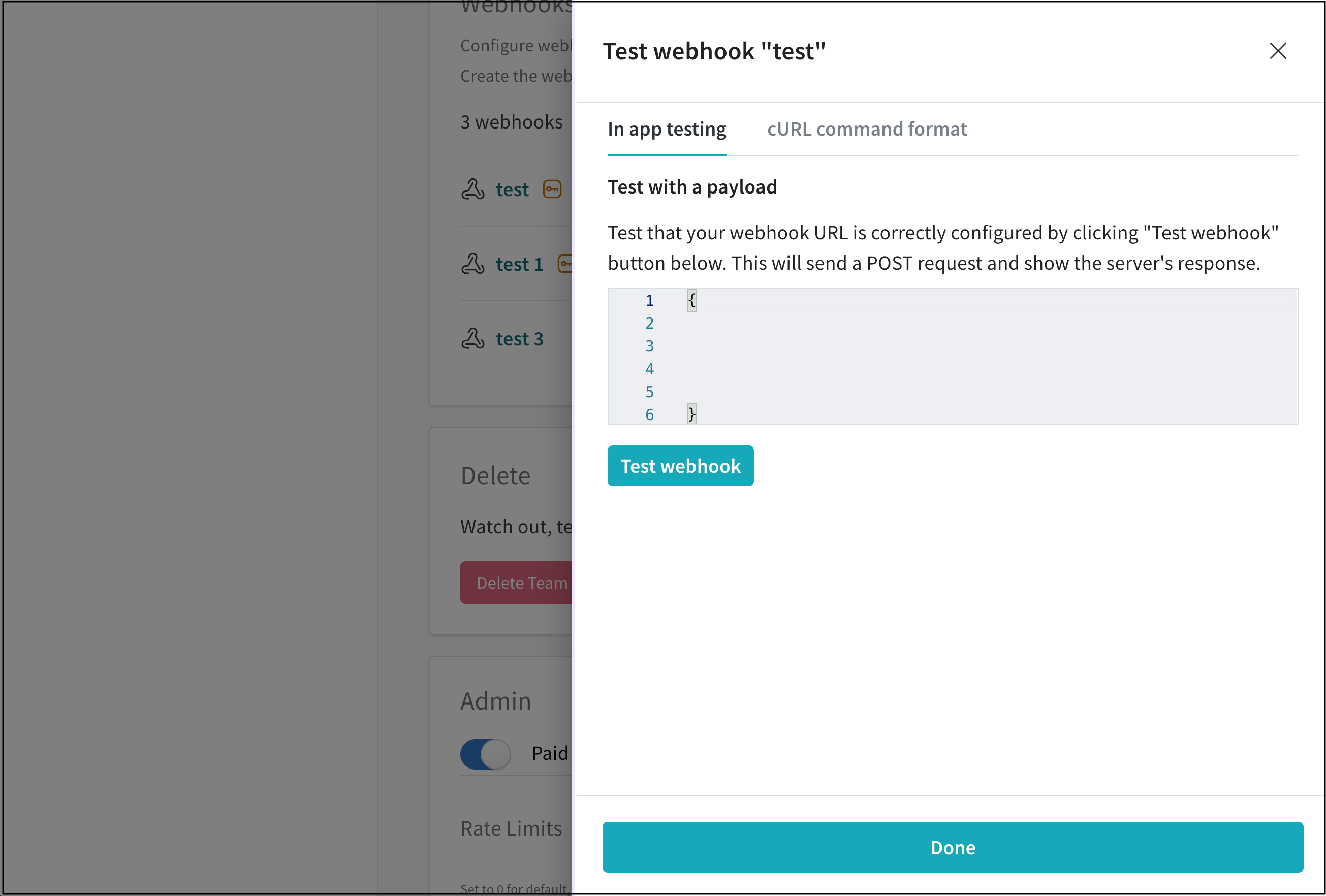
- Click on Test webhook. Within the W&B App UI, W&B posts the response from your endpoint.
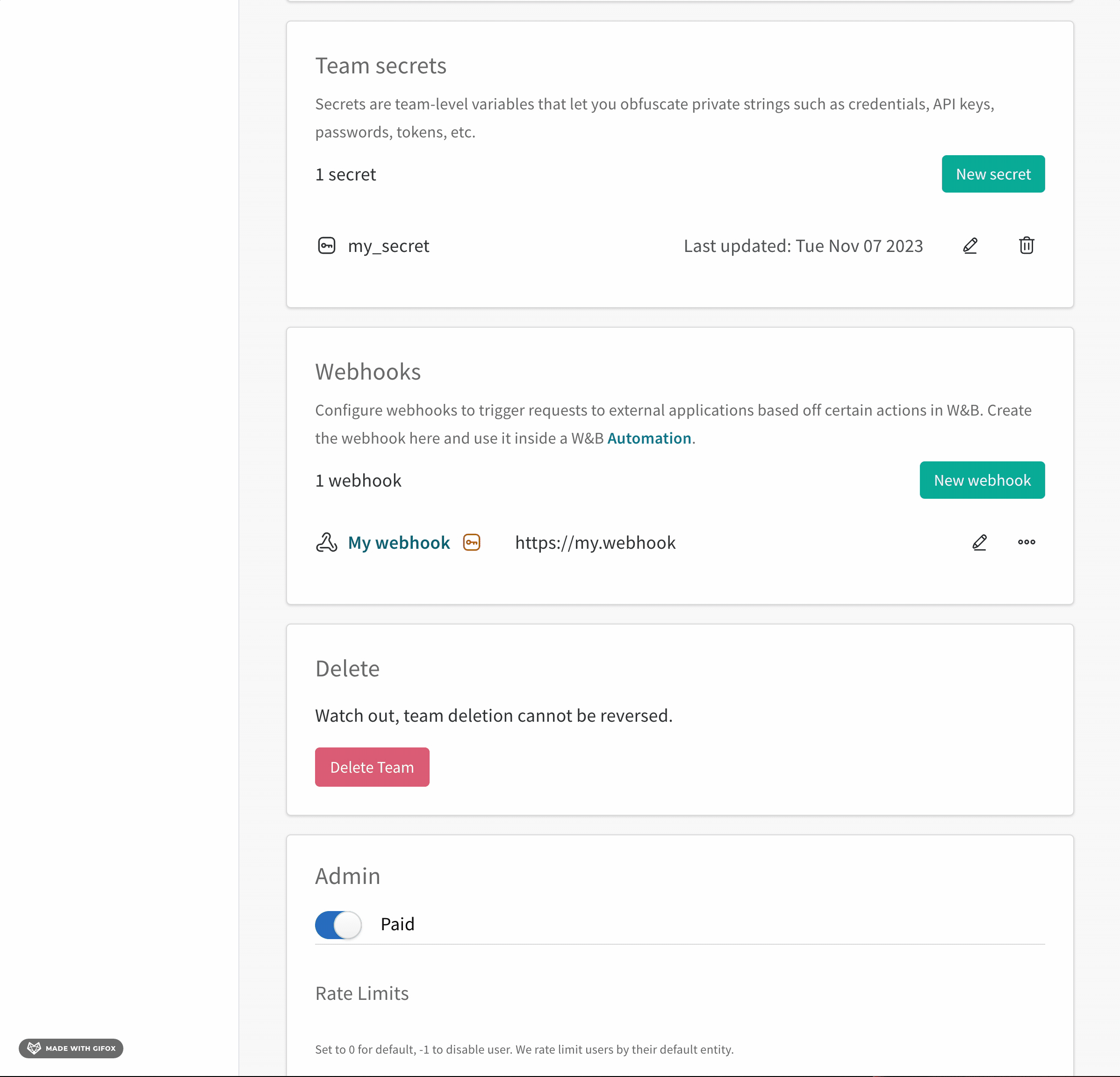
Watch the video Testing Webhooks in W&B for a demonstration.
This shell script shows one method to generate a POST request similar to the request W&B sends to your webhook automation when it is triggered.
Copy and paste the code below into a shell script to troubleshoot your webhook. Specify your own values for:
ACCESS_TOKENSECRETPAYLOADAPI_ENDPOINT
webhook_test.shFeedback
Was this page helpful?
Glad to hear it! If you have more to say, please let us know.
Sorry to hear that. Please tell us how we can improve.