Create a Slack automation
8 minute read
This feature requires a Pro or Enterprise plan.
This page shows how to create a Slack automation. To create a webhook automation, refer to Create a webhook automation instead.
At a high level, to create a Slack automation, you take these steps:
- Add a Slack integration, which authorizes W&B to post to the Slack instance and channel.
- Create the automation, which defines the event to watch for and the channel to notify.
Add a Slack integration
A team admin can add a Slack integration to the team.
-
Log in to W&B and go to Team Settings.
-
In the Slack channel integrations section, click Connect Slack to add a new Slack instance. To add a channel for an existing Slack instance, click New integration.
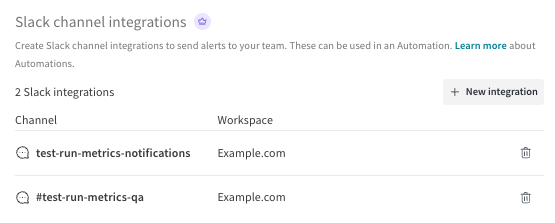
-
If necessary, sign in to Slack in your browser. When prompted, grant W&B permission to post to the Slack channel you select. Read the page, then click Search for a channel and begin typing the channel name. Select the channel from the list, then click Allow.
-
In Slack, go to the channel you selected. If you see a post like
[Your Slack handle] added an integration to this channel: Weights & Biases, the integration is configured correctly.
Now you can create an automation that notifies the Slack channel you configured.
View and manage Slack integrations
A team admin can view and manage the team’s Slack instances and channels.
- Log in to W&B and go to Team Settings.
- View each Slack destination in the Slack channel integrations section.
- Delete a destination by clicking its trash icon.
Create an automation
After you add a Slack integration, select Registry or Project, then follow these steps to create an automation that notifies the Slack channel.
A Registry admin can create automations in that registry.
-
Log in to W&B.
-
Click the name of a registry to view its details,
-
To create an automation scoped to the registry, click the Automations tab, then click Create automation. An automation that is scoped to a registry is automatically applied to all of its collections (including those created in the future).
To create an automation scoped only to a specific collection in the registry, click the collection’s action
...menu, then click Create automation. Alternatively, while viewing a collection, create an automation for it using the Create automation button in the Automations section of the collection’s details page. -
Choose the event to watch for.
Fill in any additional fields that appear, which depend upon the event. For example, if you select An artifact alias is added, you must specify the Alias regex.
Click Next step.
-
Select the team that owns the Slack integration.
-
Set Action type to Slack notification. Select the Slack channel, then click Next step.
-
Provide a name for the automation. Optionally, provide a description.
-
Click Create automation.
A W&B admin can create automations in a project.
-
Log in to W&B.
-
Go the project page and click the Automations tab, then click Create automation.
Or, from a line plot in the workspace, you can quickly create a run metric automation for the metric it shows. Hover over the panel, then click the bell icon at the top of the panel.
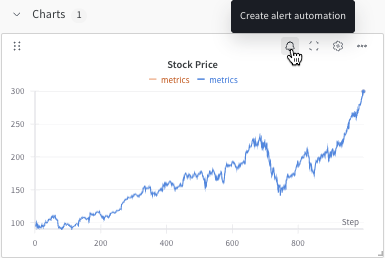
-
Choose the event to watch for.
Fill in any additional fields that appear, which depend upon the event. For example, if you select An artifact alias is added, you must specify the Alias regex.
Click Next step.
-
Select the team that owns the Slack integration.
-
Set Action type to Slack notification. Select the Slack channel, then click Next step.
-
Provide a name for the automation. Optionally, provide a description.
-
Click Create automation.
Create automations programmatically
You can also create Slack automations using the W&B API. This enables you to automate the creation and management of automations as part of your MLOps workflows.
Prerequisites
Before creating automations programmatically:
- Ensure you have a Slack integration configured in your team settings
- Install the W&B SDK:
pip install wandb - Authenticate with your W&B API key
Note: Slack integrations must be created through the W&B UI due to the OAuth authentication flow required by Slack. Once configured, you can use the API to list available integrations and create automations that use them.
Checking for Slack Integrations
Before creating automations, verify that you have Slack integrations configured:
import wandb
# Initialize the API
api = wandb.Api()
# List all Slack integrations for your team
slack_integrations = list(api.slack_integrations(entity="your-team"))
if not slack_integrations:
print("❌ No Slack integrations found!")
print("Please configure a Slack integration in your team settings:")
print(f"https://wandb.ai/{your-team}/settings/integrations")
else:
print(f"✅ Found {len(slack_integrations)} Slack integration(s):")
for integration in slack_integrations:
print(f" - Channel: {integration.channel_name}")
print(f" ID: {integration.id}")
print(f" Team: {integration.slack_team_name}")
Helper Function for Integration Selection
def get_slack_integration(entity, channel_pattern=None):
"""Get a Slack integration, optionally filtered by channel name pattern"""
integrations = list(api.slack_integrations(entity=entity))
if not integrations:
raise ValueError(f"No Slack integrations found for {entity}. "
"Please configure one in team settings.")
if channel_pattern:
# Filter by channel name pattern
matching = [i for i in integrations if channel_pattern in i.channel_name]
if matching:
return matching[0]
# Return first integration if no pattern or no matches
return integrations[0]
# Example usage
try:
# Get integration for alerts channel
alerts_integration = get_slack_integration("my-team", "alerts")
print(f"Using Slack channel: {alerts_integration.channel_name}")
except ValueError as e:
print(e)
Example: Registry automation for artifact events
Create an automation that sends a Slack notification when a new model version is added to a registry collection:
import wandb
from wandb.automations import OnAddArtifactAlias, SendNotification
# Initialize the W&B API
api = wandb.Api()
# Get the registry and collection
registry = api.registry("my-registry", entity="my-team")
collection = registry.collection("my-model-collection")
# Get the Slack integration
slack_integration = next(api.slack_integrations(entity="my-team"))
# Define the event: Trigger when "production" alias is added
event = OnAddArtifactAlias(
scope=collection,
filter={"alias": "production"}
)
# Define the action: Send notification to Slack
action = SendNotification.from_integration(
slack_integration,
title="Production Model Updated",
text="A new model version has been promoted to production.",
level="INFO"
)
# Create the automation
automation = api.create_automation(
event >> action,
name="production-model-alert",
description="Notify team when a model is promoted to production"
)
print(f"Created automation: {automation.name}")
Example: Monitor multiple collections
Create an automation that monitors all collections in a registry:
import wandb
from wandb.automations import OnCreateArtifact, SendNotification
# Initialize the W&B API
api = wandb.Api()
# Get the registry
registry = api.registry("my-registry", entity="my-team")
# Get the Slack integration
slack_integration = next(api.slack_integrations(entity="my-team"))
# Define event at registry scope (applies to all collections)
event = OnCreateArtifact(
scope=registry,
filter={"artifact_type": "model"}
)
# Define the action
action = SendNotification.from_integration(
slack_integration,
title="New Model Registered",
text="A new model artifact has been added to the registry."
)
# Create the automation
automation = api.create_automation(
event >> action,
name="registry-wide-model-monitor",
description="Monitor all model artifacts across the registry"
)
Example: Project automation for run metrics
Create an automation that alerts when model accuracy drops below a threshold:
import wandb
from wandb.automations import OnRunMetric, RunEvent, SendNotification
# Initialize the W&B API
api = wandb.Api()
# Get the project
project = api.project("my-ml-project", entity="my-team")
# Get the Slack integration
slack_integration = next(api.slack_integrations(entity="my-team"))
# Define the event: Trigger when accuracy drops below 0.85
event = OnRunMetric(
scope=project,
filter=RunEvent.metric("accuracy") < 0.85
)
# Define the action: Send alert to Slack
action = SendNotification.from_integration(
slack_integration,
title="⚠️ Low Accuracy Alert",
text="Model accuracy has dropped below 85%",
level="WARN"
)
# Create the automation
automation = api.create_automation(
event >> action,
name="low-accuracy-alert",
description="Alert when model accuracy drops below threshold"
)
print(f"Created automation: {automation.name}")
Example: Monitor training completion
Create an automation that notifies when long-running experiments complete:
import wandb
from wandb.automations import OnRunStateChange, RunState, SendNotification
# Initialize the W&B API
api = wandb.Api()
# Get the project
project = api.project("long-running-experiments", entity="my-team")
# Get the Slack integration
slack_integration = next(api.slack_integrations(entity="my-team"))
# Define the event: Trigger when a run finishes
event = OnRunStateChange(
scope=project,
to_state=RunState.finished
)
# Define the action
action = SendNotification.from_integration(
slack_integration,
title="✅ Training Complete",
text="Your experiment has finished running.",
level="INFO"
)
# Create the automation
automation = api.create_automation(
event >> action,
name="training-completion-notifier",
description="Notify when training runs complete"
)
Managing automations via API
You can also list, update, and delete automations programmatically:
# List all automations for a project
automations = project.automations()
for automation in automations:
print(f"- {automation.name}: {automation.description}")
# Update an automation (enable/disable)
automation.enabled = False
automation.save()
# Delete an automation
automation.delete()
Advanced patterns
Using multiple filters
Combine multiple conditions in your automation triggers:
from wandb.automations import OnRunMetric, RunEvent, SendNotification
# Trigger when accuracy is high AND loss is low
event = OnRunMetric(
scope=project,
filter=(RunEvent.metric("accuracy") > 0.95) &
(RunEvent.metric("loss") < 0.1)
)
Dynamic Slack channel selection
Route notifications to different channels based on your team structure:
# Find specific Slack integration by channel name
slack_integrations = api.slack_integrations(entity="my-team")
dev_channel = next(
(ig for ig in slack_integrations if ig.channel_name == "ml-dev-alerts"),
None
)
if dev_channel:
action = SendNotification.from_integration(dev_channel)
View and manage automations
- Manage the registry’s automations from the registry’s Automations tab.
- Mamage a collection’s automations from the Automations section of the collection’s details page.
From either of these pages, a Registry admin can manage existing automations:
- To view an automation’s details, click its name.
- To edit an automation, click its action
...menu, then click Edit automation. - To delete an automation, click its action
...menu, then click Delete automation. Confirmation is required.
A W&B admin can view and manage a project’s automations from the project’s Automations tab.
- To view an automation’s details, click its name.
- To edit an automation, click its action
...menu, then click Edit automation. - To delete an automation, click its action
...menu, then click Delete automation. Confirmation is required.
Feedback
Was this page helpful?
Glad to hear it! If you have more to say, please let us know.
Sorry to hear that. Please tell us how we can improve.